Submitting extra files alongside your sequences
If the administrator has enabled the file sharing feature for an organism, you can upload files for preconfigured categories of files.
Website
Section titled “Website”On the website submission form, there is an input field to upload files into.
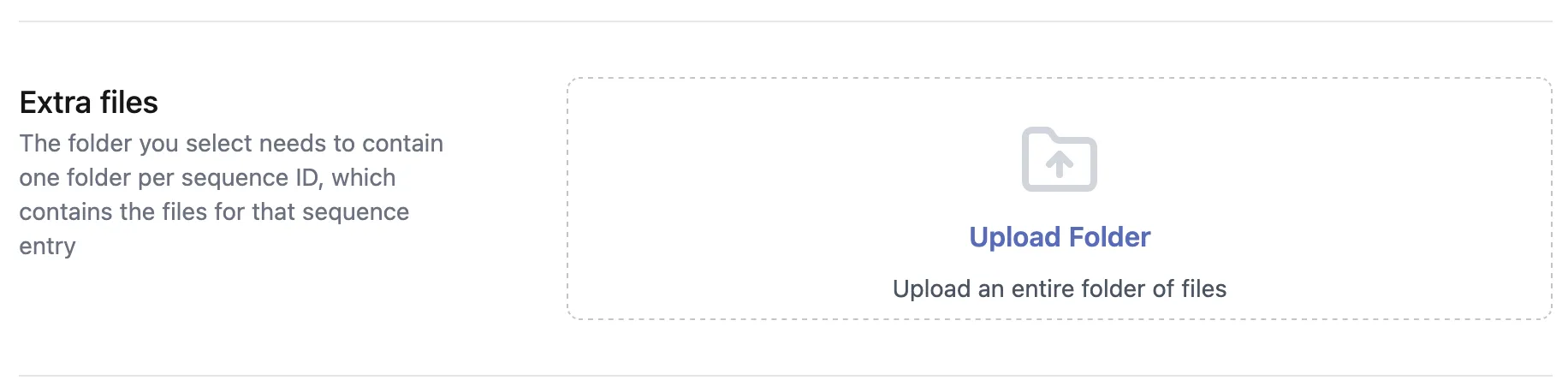
If files are uploaded successfully, there will be a green checkmark:
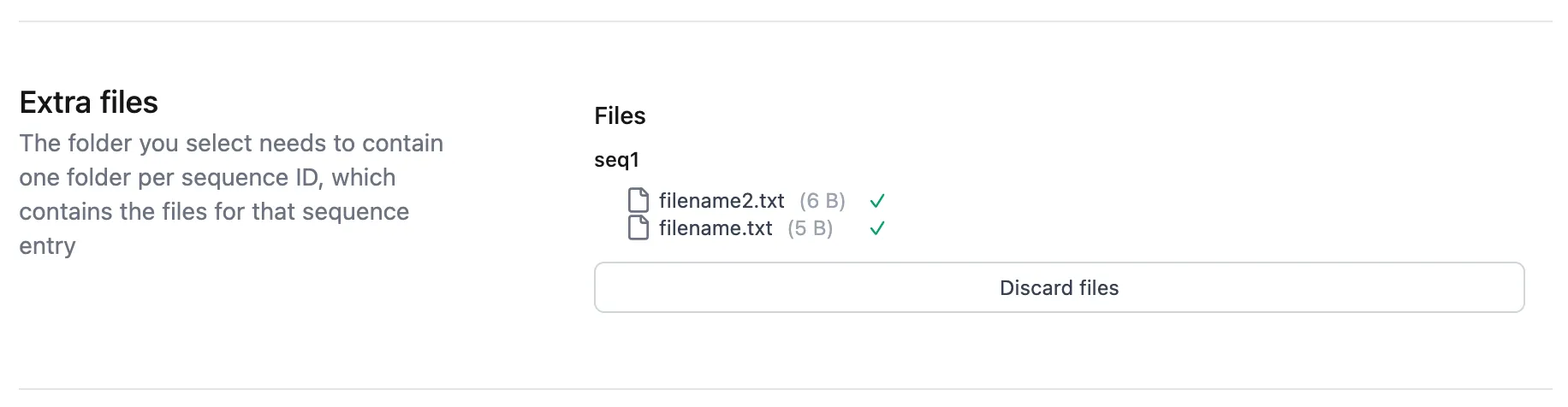
For bulk submission, you need to upload a folder with one subfolder per submission ID.
To submit files via the API, it’s a two step process.
- Upload the files, and receive file IDs for them.
- Attach the file IDs during submission.
Uploading the files
Section titled “Uploading the files”Simple upload
Section titled “Simple upload”The simple (single-part) way to upload files is to call the /files/request-upload endpoint.
You need to provide a group ID, which is the group that will then own the files and give a number of how many files
you want to upload.
curl example:
curl -X POST \ '<Backend URL>/files/request-upload?groupId=2&numberFiles=3' \ -H 'accept: application/json' \ -H 'Authorization: Bearer eyJhbGciOiJSUzI1...' \The endpoint returns an array of file IDs and pre-signed URLs to use to upload the file to:
[ { "fileId": "8D8AC610-566D-4EF0-9C22-186B2A5ED793", "url": "https://dummyendpoint.com/dummybucket/files/2ea137d0-8773-4e0a-a9aa-5591de12ff23?X-Amz-Algorithm=AWS4-HMAC-SHA256&X-Amz-Credential=dummyaccesskey%2F20250330%2Fdummyregion%2Fs3%2Faws4_request&X-Amz-Date=20250330T184050Z&X-Amz-Expires=1800&X-Amz-SignedHeaders=host&X-Amz-Signature=9717e8d8c8242d0d266f816c665d78b1d842de5286fb59e37329f090e9bb0b9e" }, ...]Use the pre-signed URL to upload your file:
curl -X PUT \ -T hello-world.txt \ "<presigned URL>"Multipart upload
Section titled “Multipart upload”For large files (typically over 100 MB), you can use multipart upload which allows uploading a file in smaller chunks. This provides better reliability and performance for large file transfers.
The multipart upload process involves three steps:
- Request multipart upload URLs
- Upload the file parts
- Complete the multipart upload
Step 1: Request multipart upload URLs
Section titled “Step 1: Request multipart upload URLs”Call the /files/request-multipart-upload endpoint, specifying the number of files and the number of parts per file. curl example:
curl -X POST \ '<Backend URL>/files/request-multipart-upload?groupId=2&numberFiles=1&numberParts=3' \ -H 'accept: application/json' \ -H 'Authorization: Bearer eyJhbGciOiJSUzI1...'The endpoint returns an array with file IDs and presigned URLs for each part:
[ { "fileId": "8D8AC610-566D-4EF0-9C22-186B2A5ED793", "urls": [ "https://dummyendpoint.com/dummybucket/files/8D8AC610-566D-4EF0-9C22-186B2A5ED793?partNumber=1&X-Amz-Algorithm=...", "https://dummyendpoint.com/dummybucket/files/8D8AC610-566D-4EF0-9C22-186B2A5ED793?partNumber=2&X-Amz-Algorithm=...", "https://dummyendpoint.com/dummybucket/files/8D8AC610-566D-4EF0-9C22-186B2A5ED793?partNumber=3&X-Amz-Algorithm=..." ] }]Step 2: Upload the file parts
Section titled “Step 2: Upload the file parts”Split your file into parts and upload each part to its corresponding presigned URL. Each part should be uploaded in order using the URLs provided.
# Upload part 1curl -X PUT \ -T large-file-part1 \ "<presigned URL for part 1>"Important: Save the ETag header value from each response. You’ll need these for the next step.
The response headers will include something like:
ETag: "d41d8cd98f00b204e9800998ecf8427e"Repeat this process for each part. Note that:
- All parts except the last one should be at least 5 MB
- You don’t need to use all the provided URLs if your file requires fewer parts
Step 3: Complete the multipart upload
Section titled “Step 3: Complete the multipart upload”After uploading all parts, call the /files/complete-multipart-upload endpoint with the file ID and the ETags from each part:
curl -X POST \ '<Backend URL>/files/complete-multipart-upload' \ -H 'accept: application/json' \ -H 'Authorization: Bearer eyJhbGciOiJSUzI1...' \ -H 'Content-Type: application/json' \ -d '[ { "fileId": "8D8AC610-566D-4EF0-9C22-186B2A5ED793", "etags": [ "d41d8cd98f00b204e9800998ecf8427e", "098f6bcd4621d373cade4e832627b4f6", "5d41402abc4b2a76b9719d911017c592" ] } ]'The ETags must be provided in the order of the parts. Once the multipart upload is completed successfully, you can proceed to attach the file ID to your submission as described in the next section.
Attach file IDs to submission
Section titled “Attach file IDs to submission”Now, you can follow the regular steps for sequence submission, calling the /<organism>/submit endpoint.
But you add another parameter to the curl call:
-F 'fileMapping=<mapping JSON>'And the mapping JSON has this structure:
{submissionID: {<fileCategory>: [{fileId: <fileId>, name: <fileName>}]}}- The
submissionIDlinks the file mapping to the sequence. - The
fileCategoryneeds to be a predefined category which is organism specific. - The
fileIdis the ID received in the previous step, which identifies the actual file. - The
fileNamecan be chosen freely, but depending on configuration it might become an identifier for the file later on.